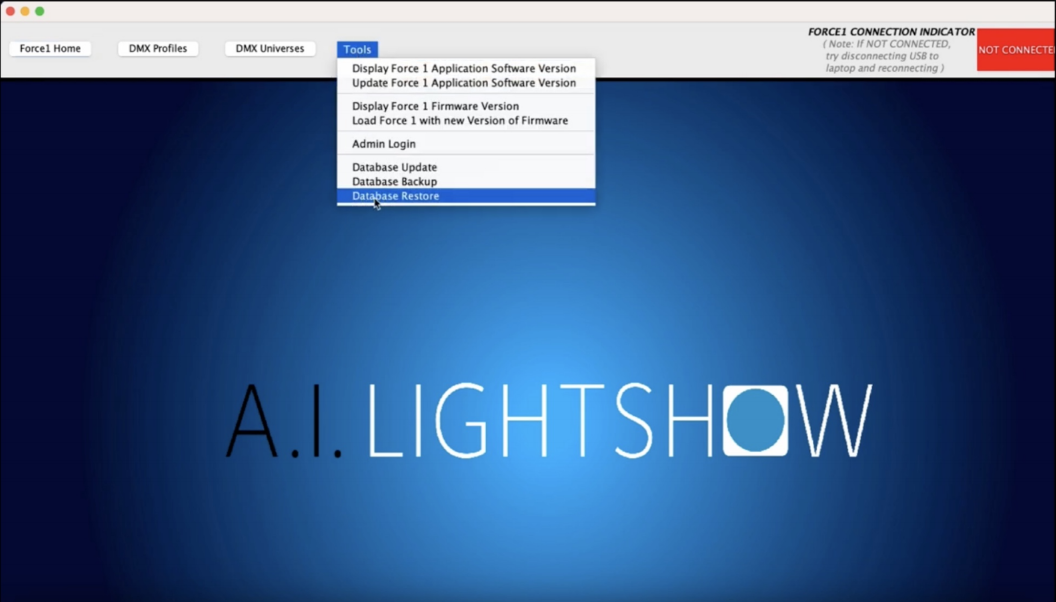IMPORTANT
All users MUST download the FIXTURE DATABASE file and load it from the Force1 App
after installing the Force1 App for the first time.
This is a ONE-TIME event.
If you repeat this process after creating any custom fixture profiles and/or DMX universes, they will be deleted !
If you already completed this process from a prior Force1 App installation and are just updating to a new version of the App, then THIS IS NOT NEEDED.
The FIXTURE DATABASE download is used to setup your fixture profile library such that it is prepped for all future library updates.
lET’S GET STARTED…
NOTE: If you haven’t done so already (this is critical for this step)…
You must prevent your browser (Safari) from automatically unzipping downloads.
Open Safari -> Safari (next to Apple icon) -> Settings -> General
Uncheck Open “safe” files after downloading (bottom of window)